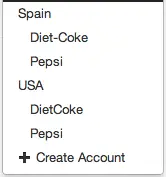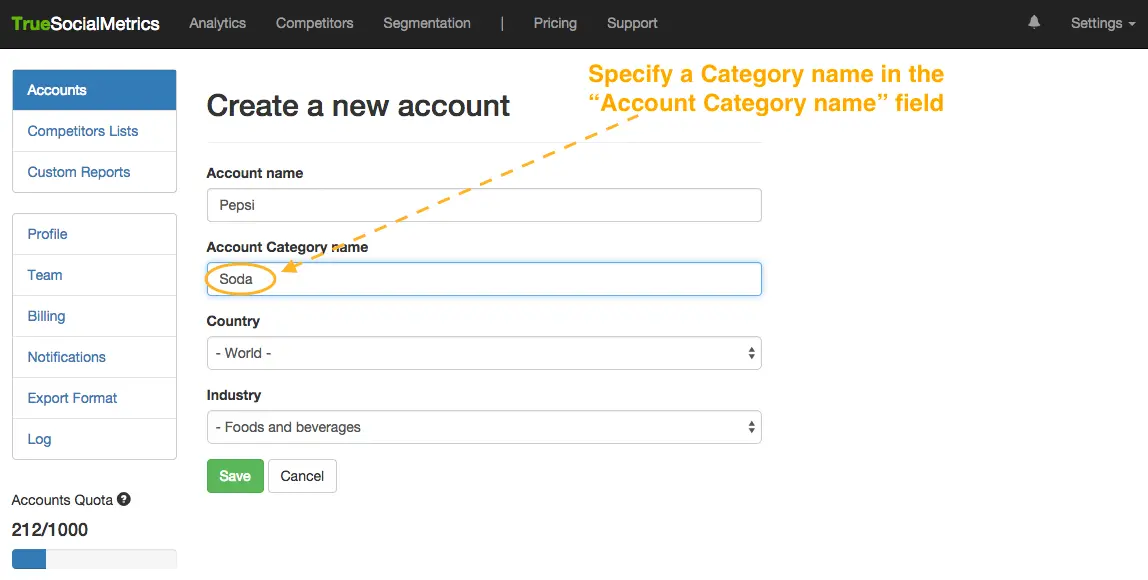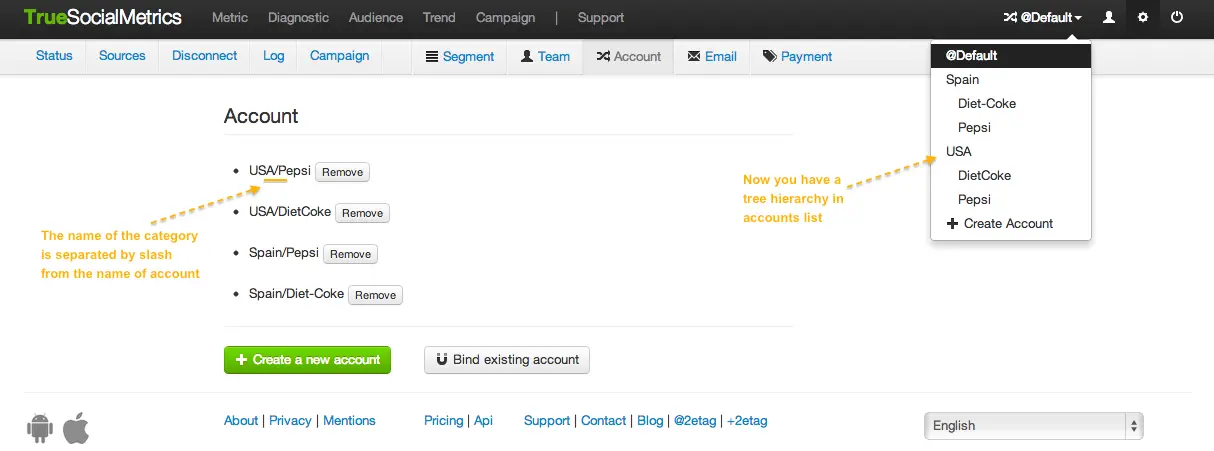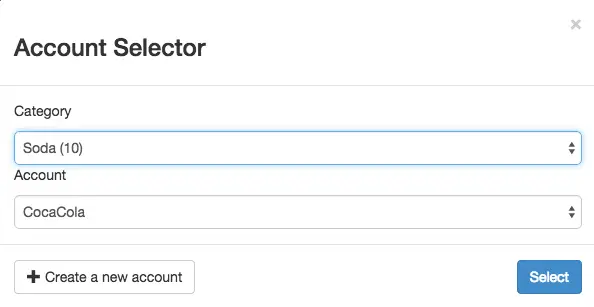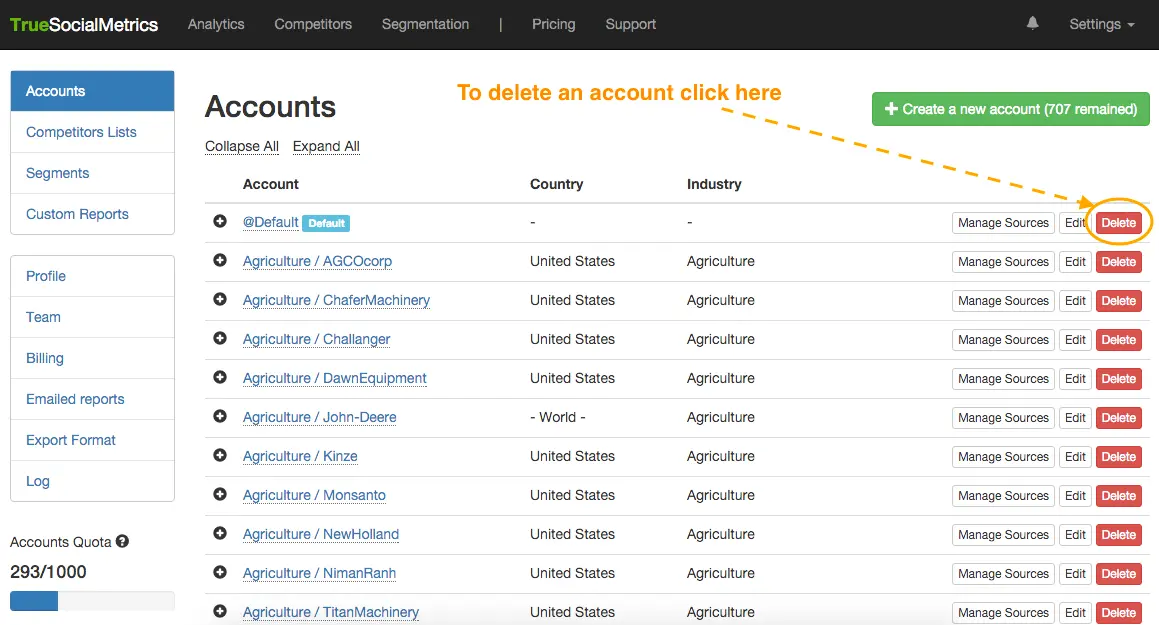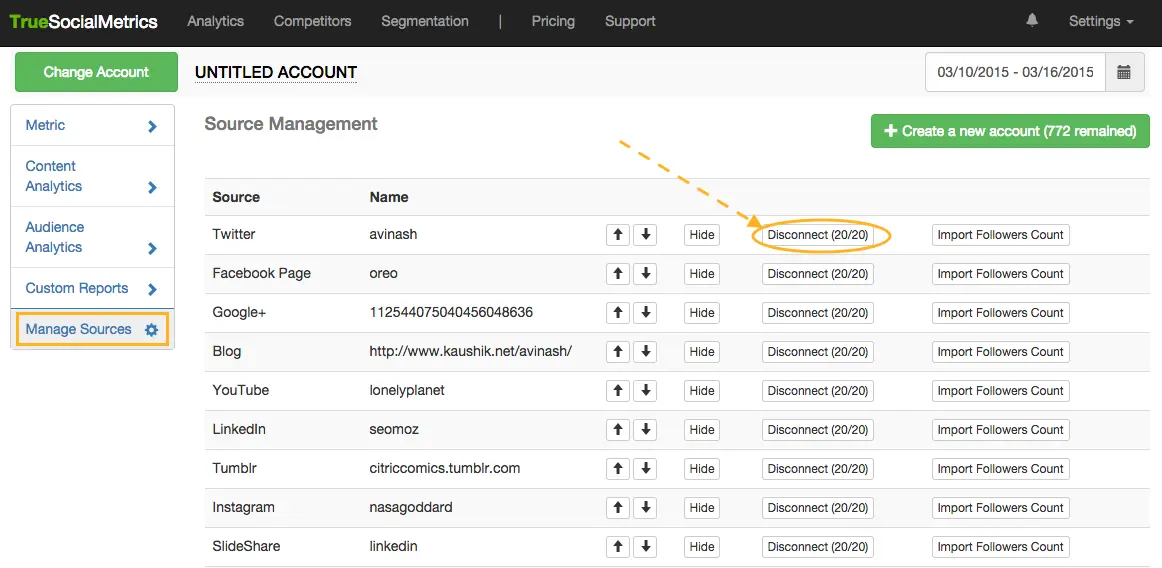Managing accounts
By default, when you register at TrueSocialMetrics you will have access to 1 account (1 set of social media pages). One account gives you access to a set of social media pages from 10 sources, with 1 page per social media source. This means that you can track 1 Twitter profile, 1 Facebook page, 1 Google+ page, 1 YouTube channel/page, 1 Blog, 1 LinkedIn company page, 1 Instagram profile, 1 Tumblr profile, 1 SlideShare profile, and 1 Vimeo account.
But if you have several brands to track, or several competitors, you will need more than one set of social media pages. When this happens, you can create additional accounts, giving you additional sets of social media pages to track.
The maximum number of brands you can monitor for each plan: 'Small' - 3, 'Medium' - 10, 'Agency' - 100, 'Enterpise' - custom number. Read more on Pricing.
Creating multiple accounts
Steps:
- Go to Settings -> Account page and click on the ‘Create a new account’ button. You can add as many accounts as your current subscription plan allows.
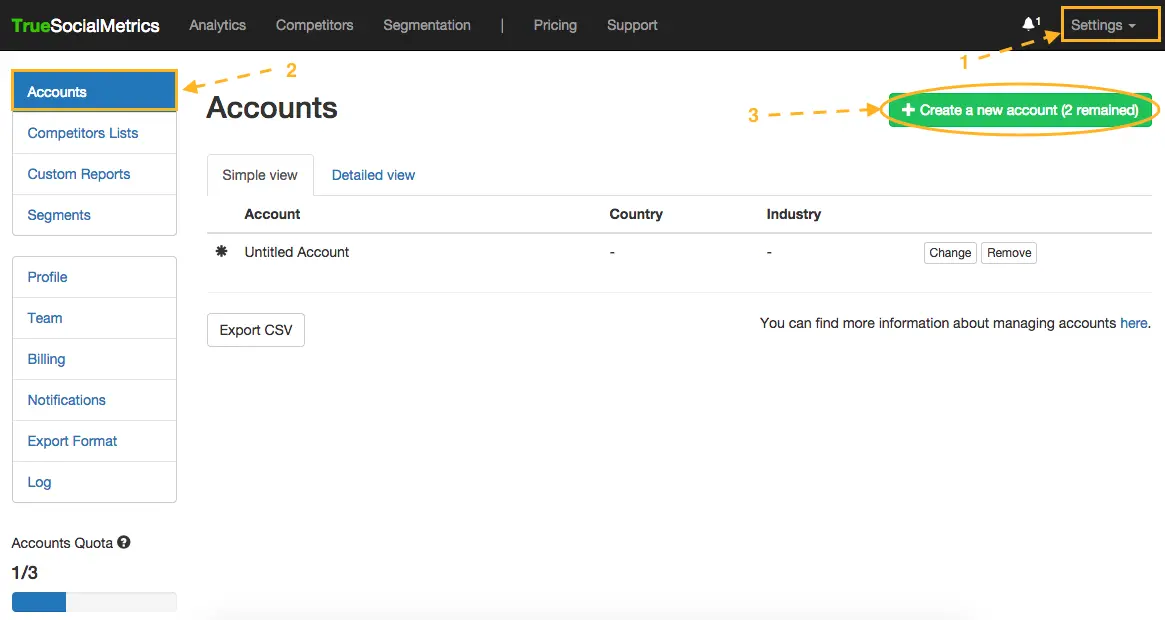
- In the form, you will need to specify the Name of the Account, Account Category, Industry and Country. Only the ‘Account Category’ field is optional and it is used for ease of navigation in your accounts list (read how to use the 'Category field'). The ‘Country’ and ‘Industry’ fields are obligatory and will be used to gather anonymous statistical information for calculating Industry Standards and providing you with useful industry reports. Don’t forget to Save the form.
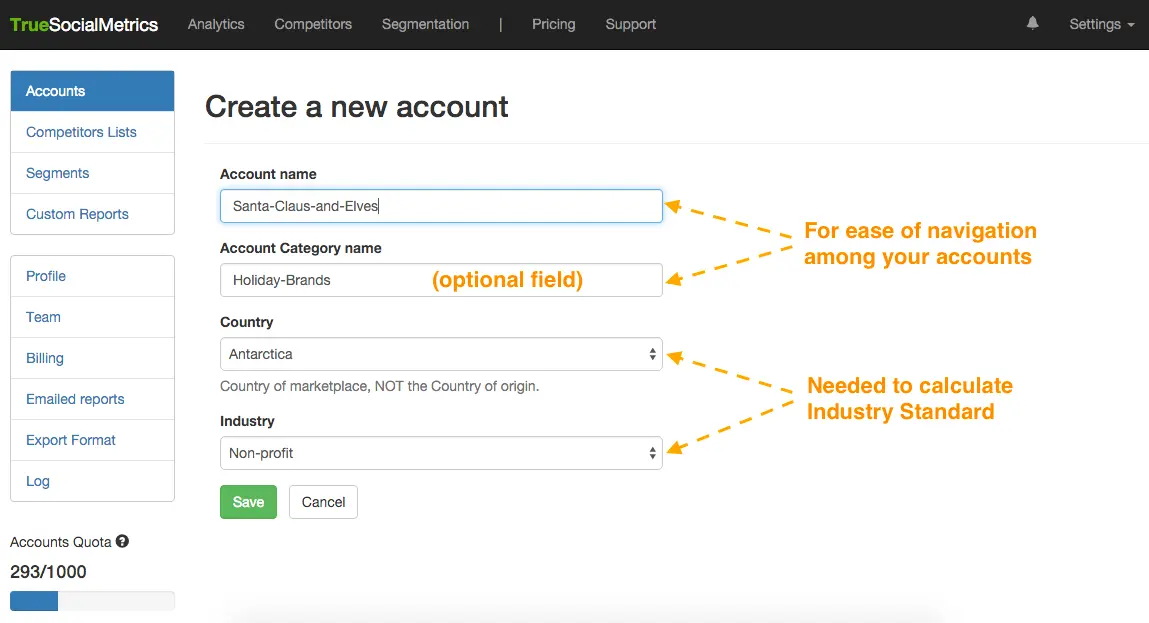
- After that you will be automatically redirected to the Metric page, where the newly created account should already be selected in the drop-down menu for the account selector. (Make sure that you double check this just in case, because by default, the @Default account is selected). You can now connect all of the necessary Social media pages for this account.
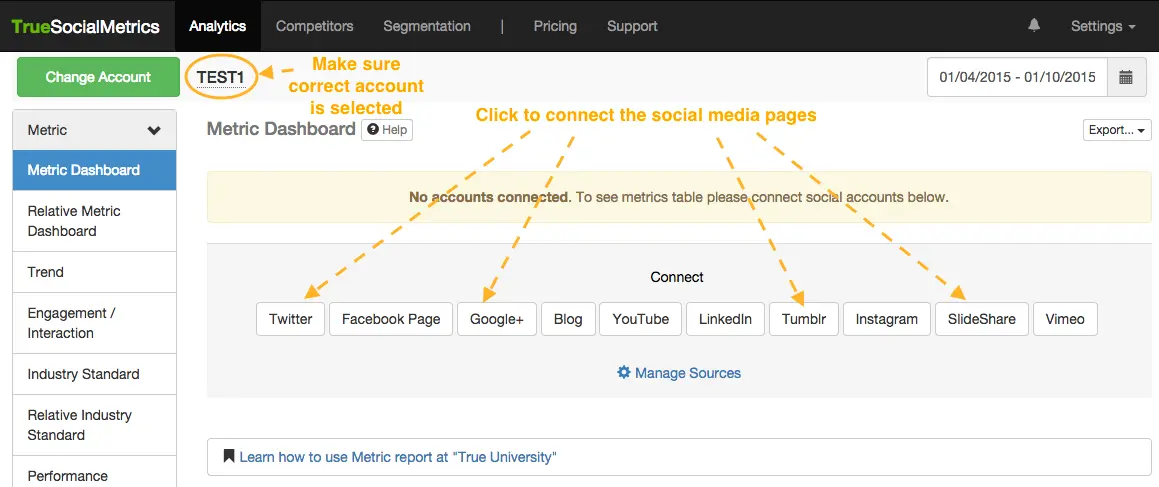
Grouping accounts by categories
For your convenience, you can create a tree hierarchy in your accounts selector list, which groups accounts by different categories. For example, if you have 2 clients who have social media pages in several countries, it would be easier to group them by country as follows:
How it this done? When you create a new account in your Settings->Account page, simply specify the category name at the 'Account Category name' field when creating a new account or editing the existing account (e.g., Soda, US, Competitors, Our-brands etc.):
Once this is done, you will see a convenient tree hierarchy of your accounts list in the drop-down account selector at the top left corner of each page.
Not only can you group accounts by countries, but you can group them by any other category that you prefer, e.g. by clients, by company: P&G/Tide, P&G/Ariel, Unilever/Domestos, Unilever/CIF; by product and its competitors: : Dominos/Dominos, Dominos/Pizza-Hut, Dominos/Papa-Johns, Rexona/Rexona, Rexona/Lady-Speed-Stick, Rexona/Garnier-Deo and so on.
Binding together existing accounts
If you have registered several separate accounts at TrueSocialMetrics, where each account has different login credentials, but then decided that you wanted to manage them all in one place, you could merge them together into one account.
When is this useful? Imagine that several employees of one agency has registered at TrueSocialMetrics, creating several separate accounts for themselves: ben@agency.com, lily@agency.com, rasmus@agency.com. But two days after registering, they decided to buy an Agency plan. Because of this, they now want to merge all of their separate accounts into one account so that they all will have access to their Agency subscription plan and can manage all clients’ accounts in one place.
Steps:
-
Login to the account that you want to keep as the main account. Go to Settings -> Account page. Click on the ‘Bind existing account’ button.
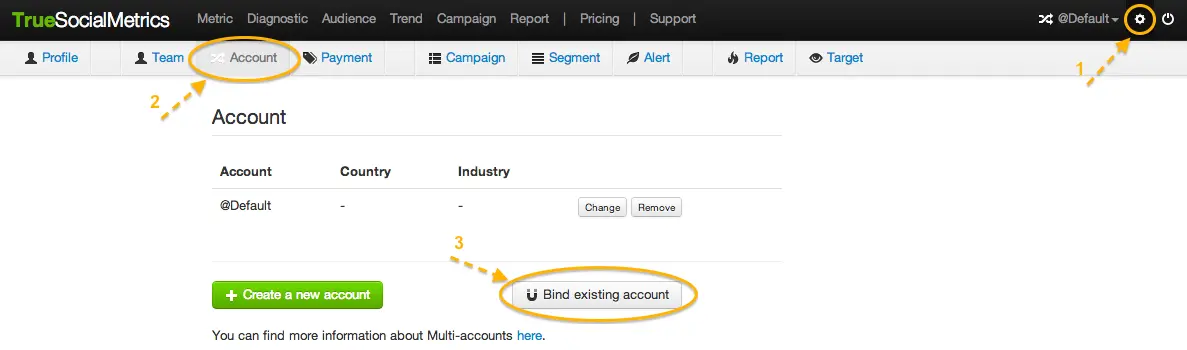
-
In the form, you will need to specify the email address and password for the account that you wish to bind to the main account that you are currently logged into. You will also need to name this account since it will later appear in your list of bound accounts.
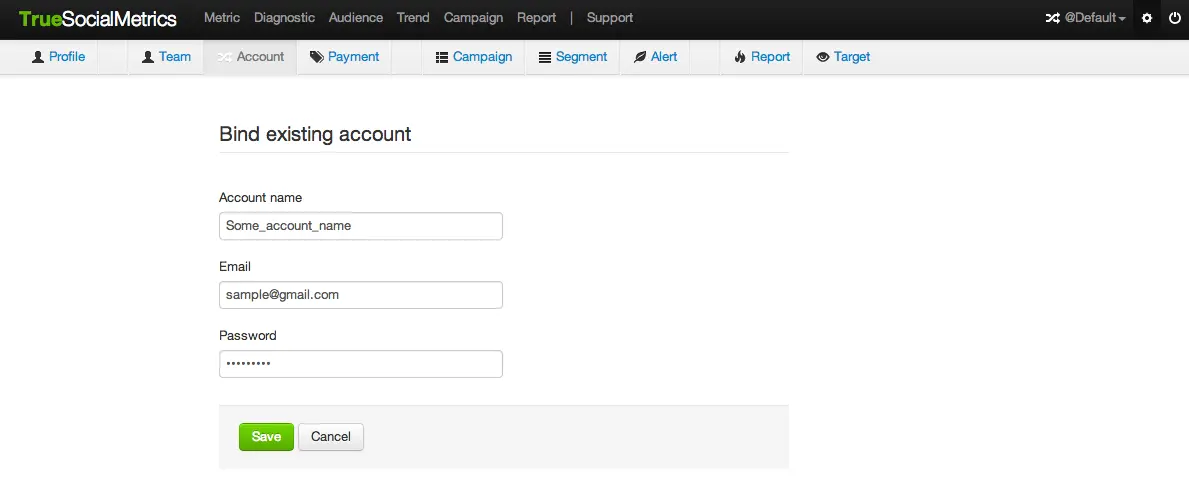
-
You can only bind one account at a time, so you will need to repeat steps 1 and 2 as many times as needed until all accounts have been bound.
Deleting accounts
You can reconnect your Social Meida Pages once per month for each social network. The maximum number of times you can delete accounts for each package: 'Small' - 3 per month, 'Medium' - 10 per month, 'Agency' - 100 per month, 'Enterpise' - custom number.
To delete one of your accounts go to Settings -> Account page and click on the ‘Remove’ button next to the needed account.
To reconnect your Social Media Pages go to Settings -> Source page and click on the 'Reconnect' button next to the needed page.
If you need to delete your entire account at TrueSocialMetrics send us an email with a topic 'Total remove'.
For more information please Contact us.